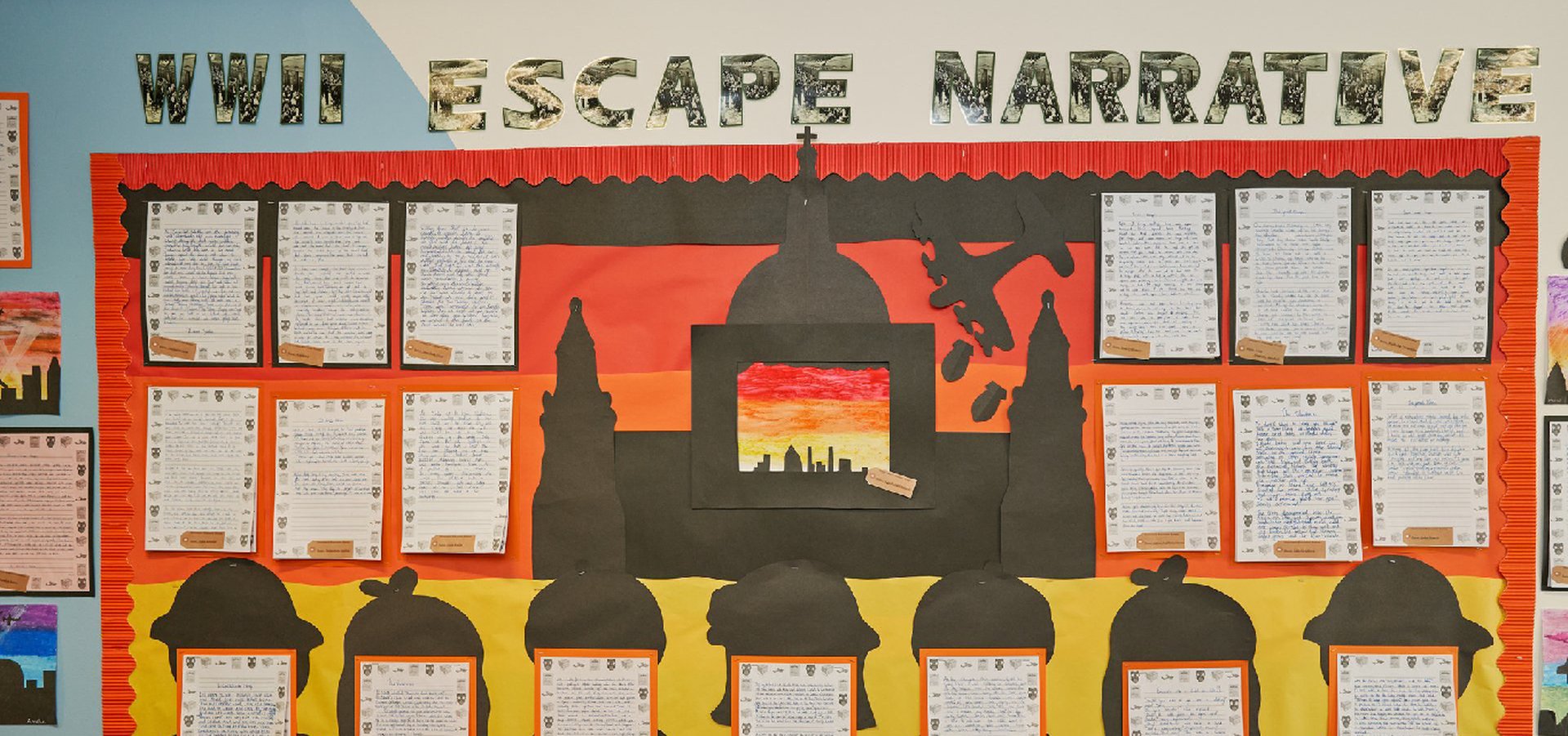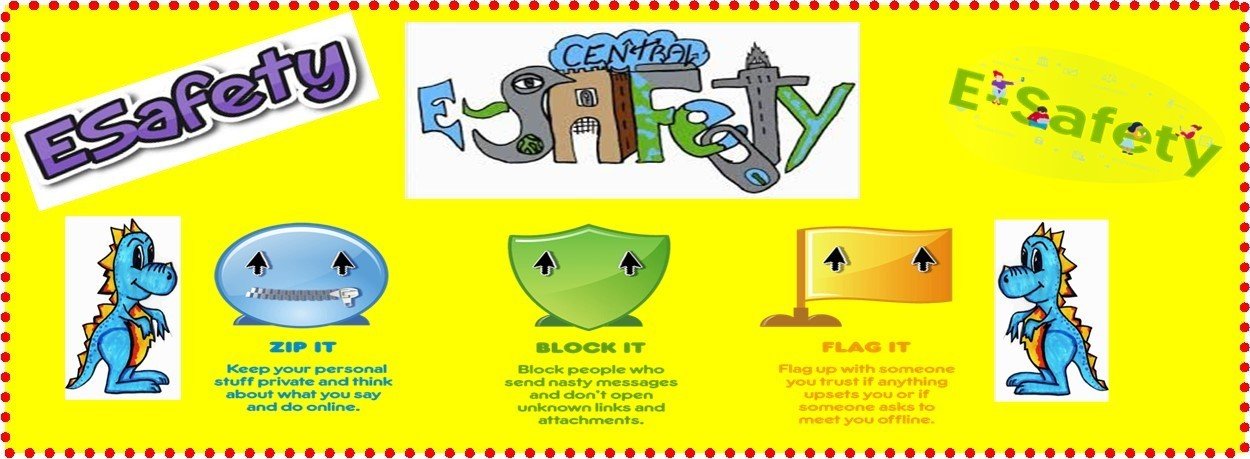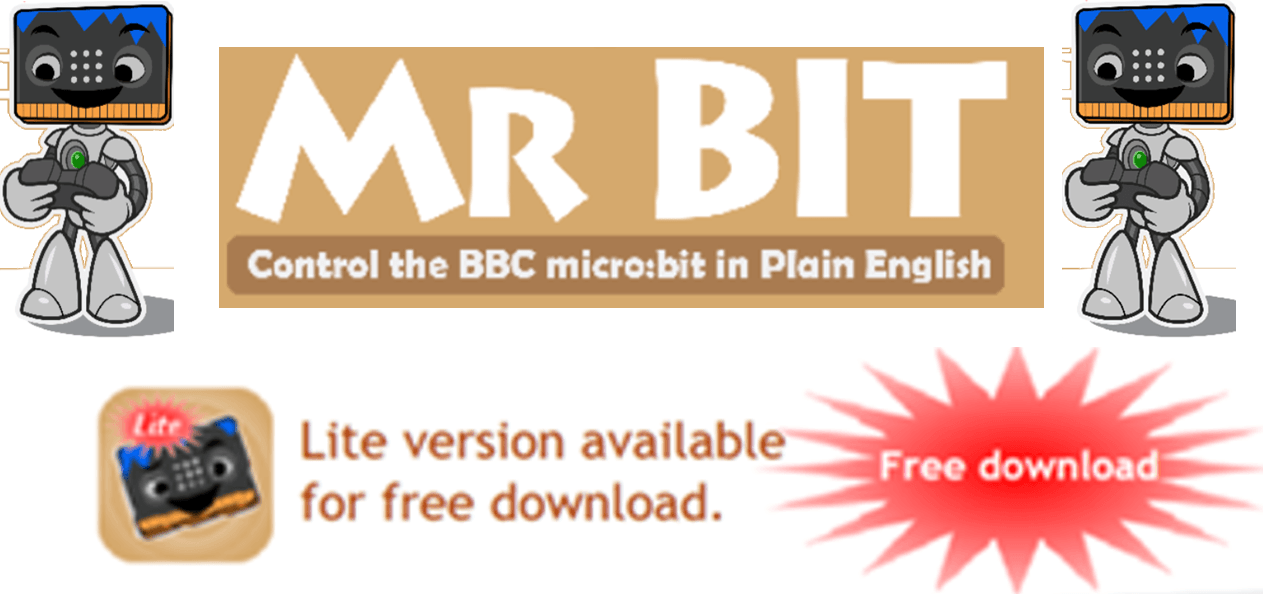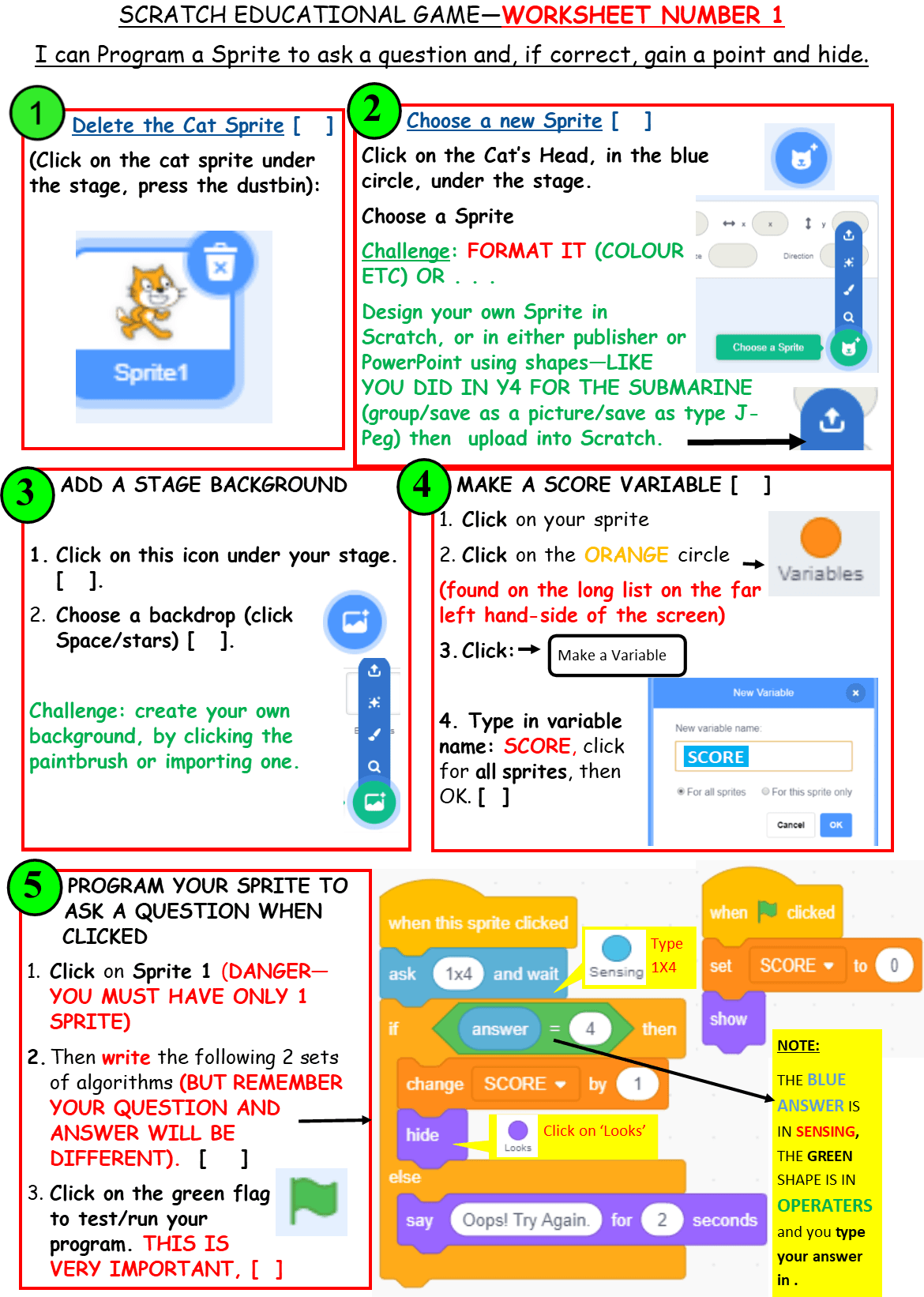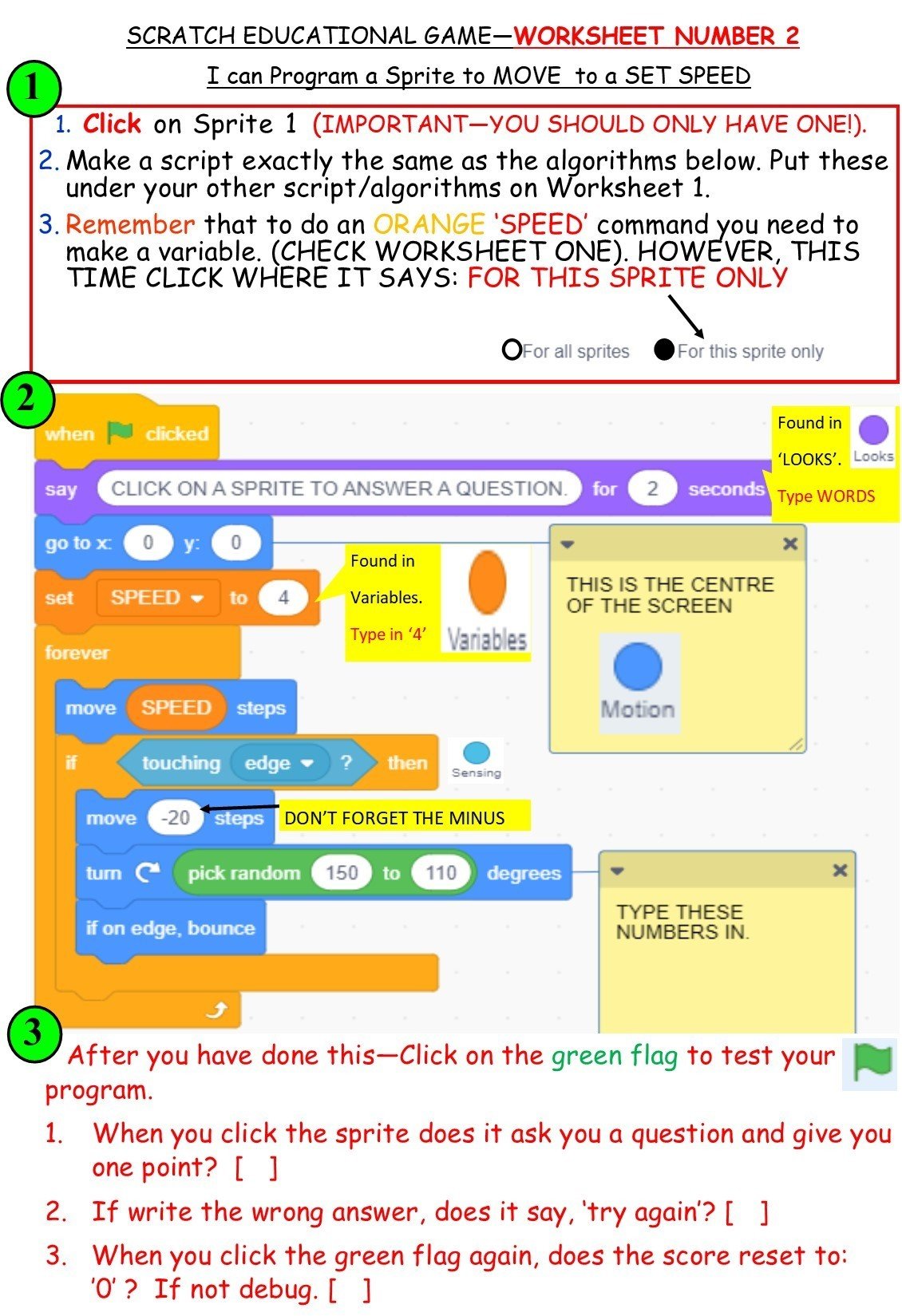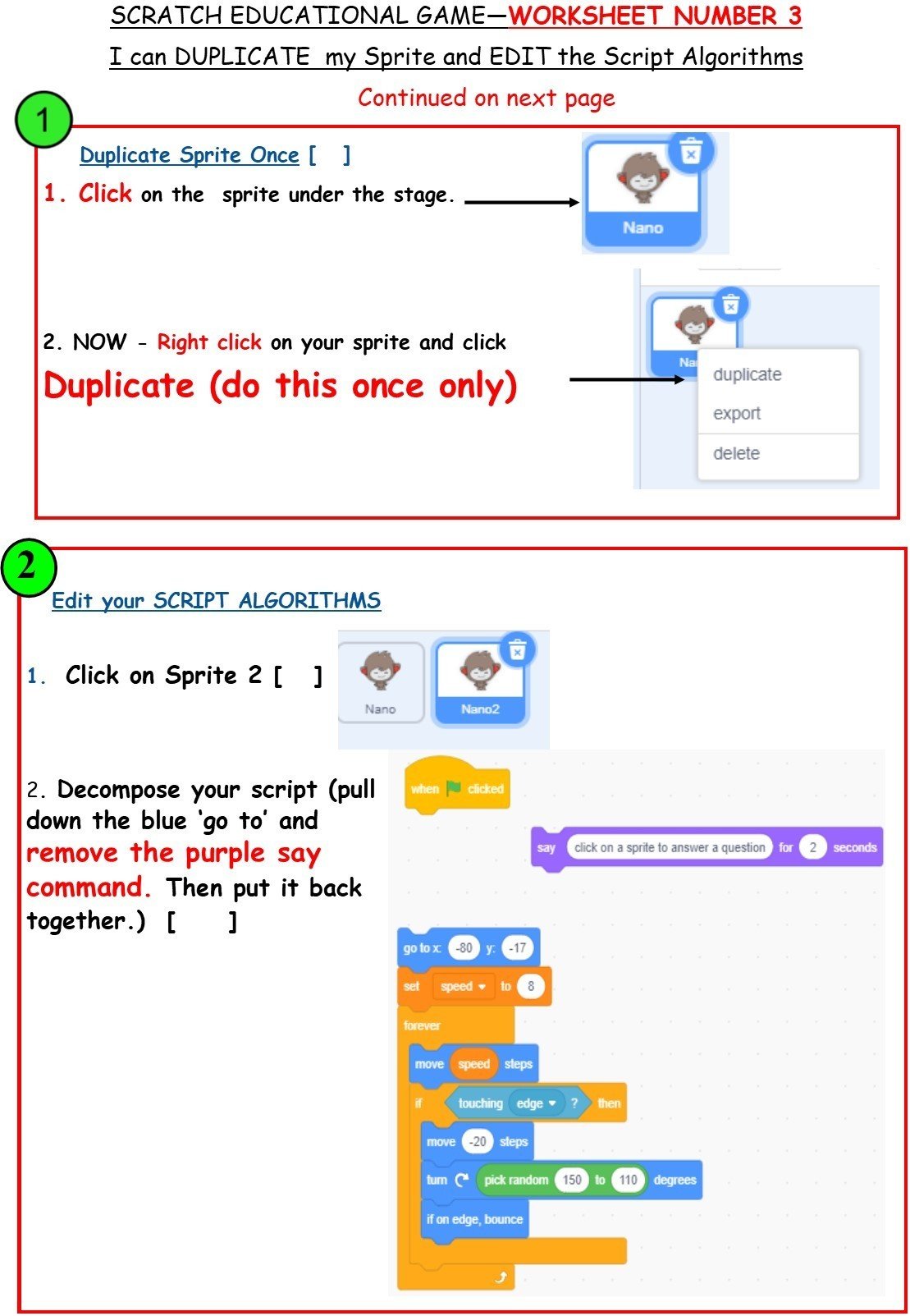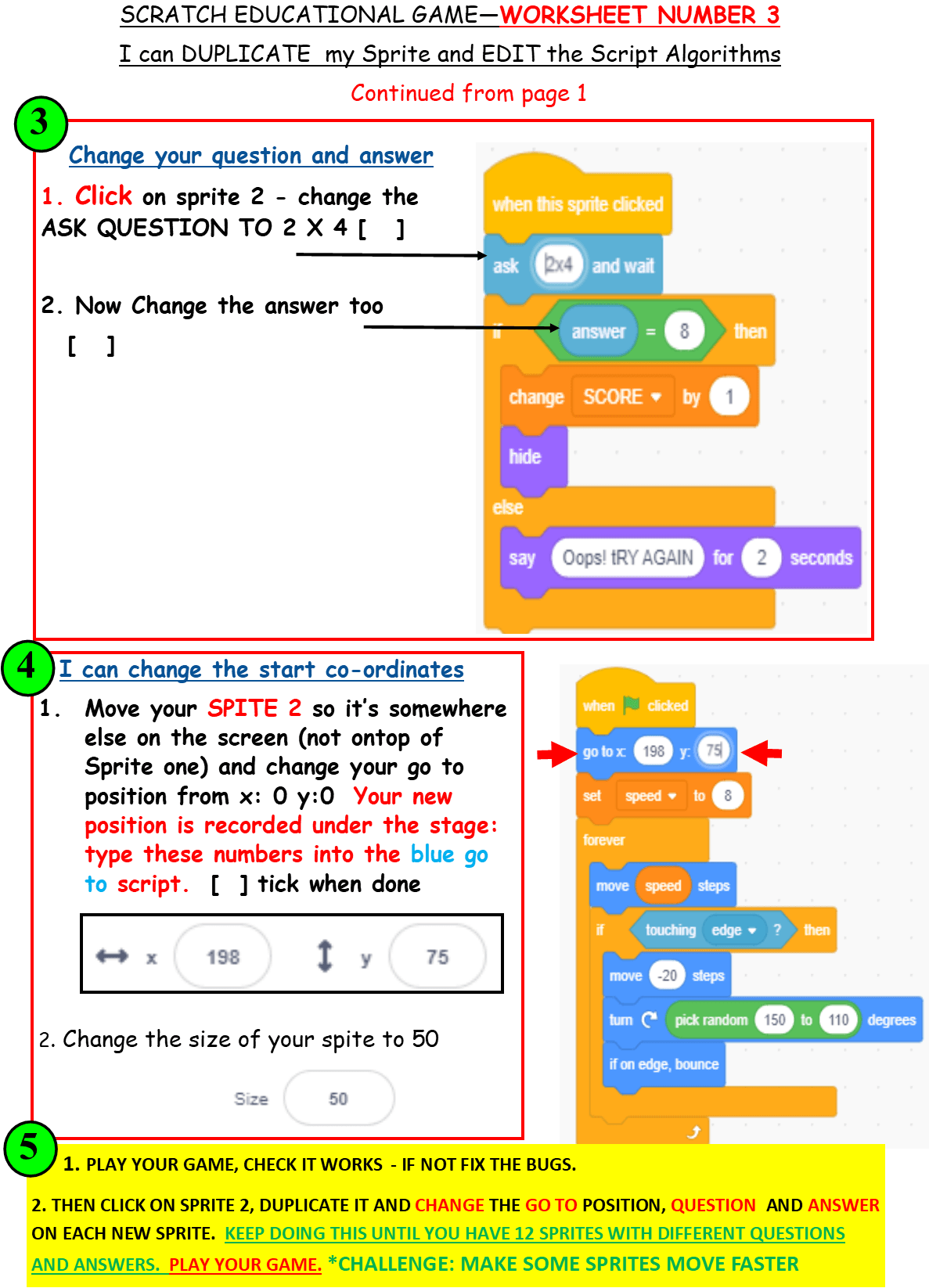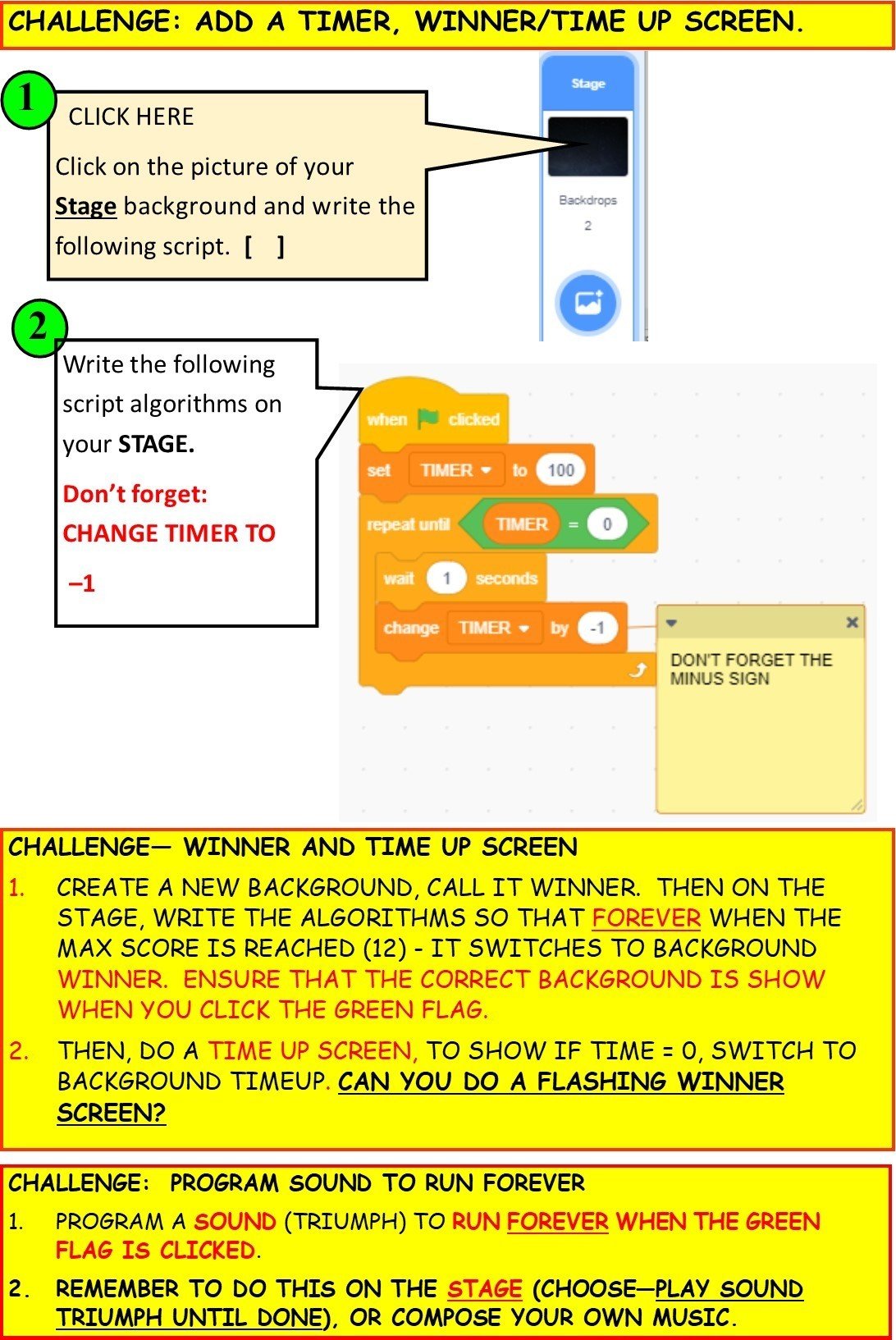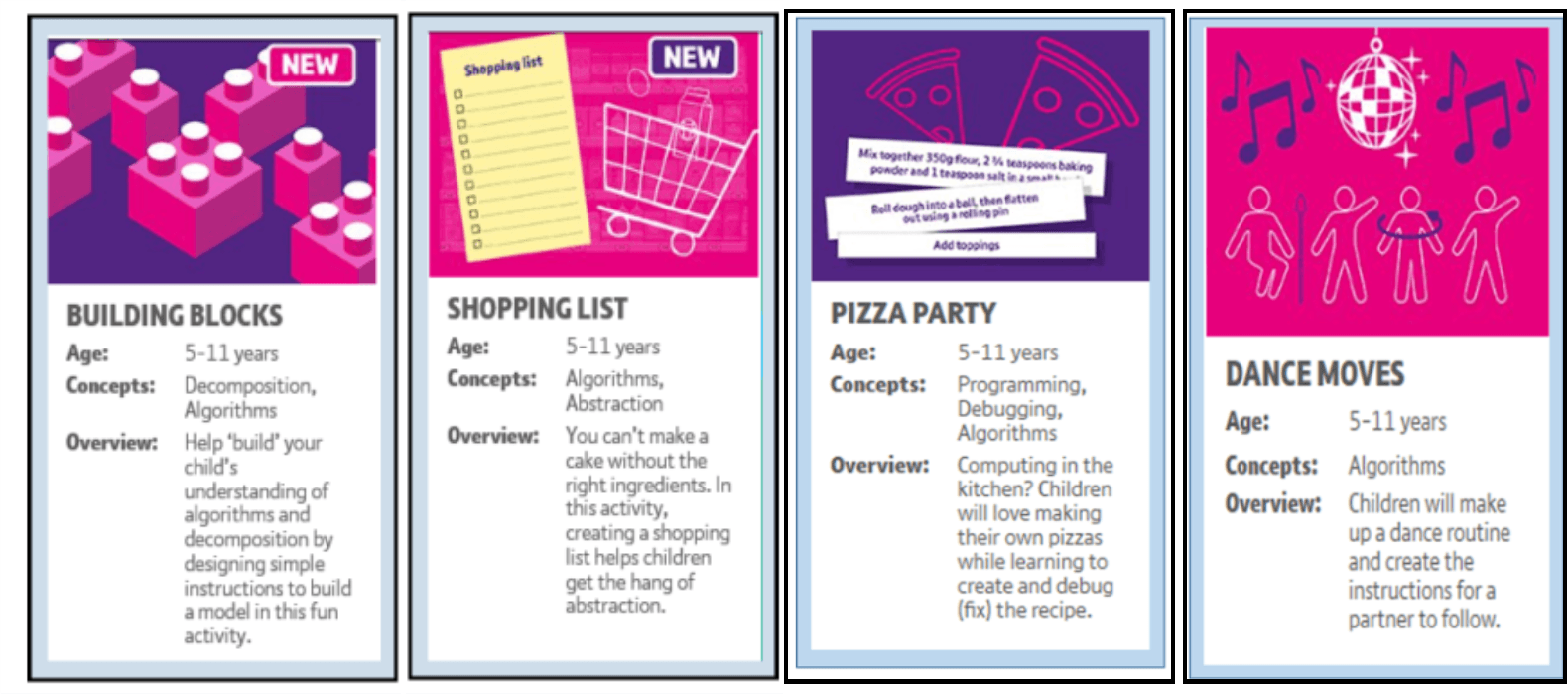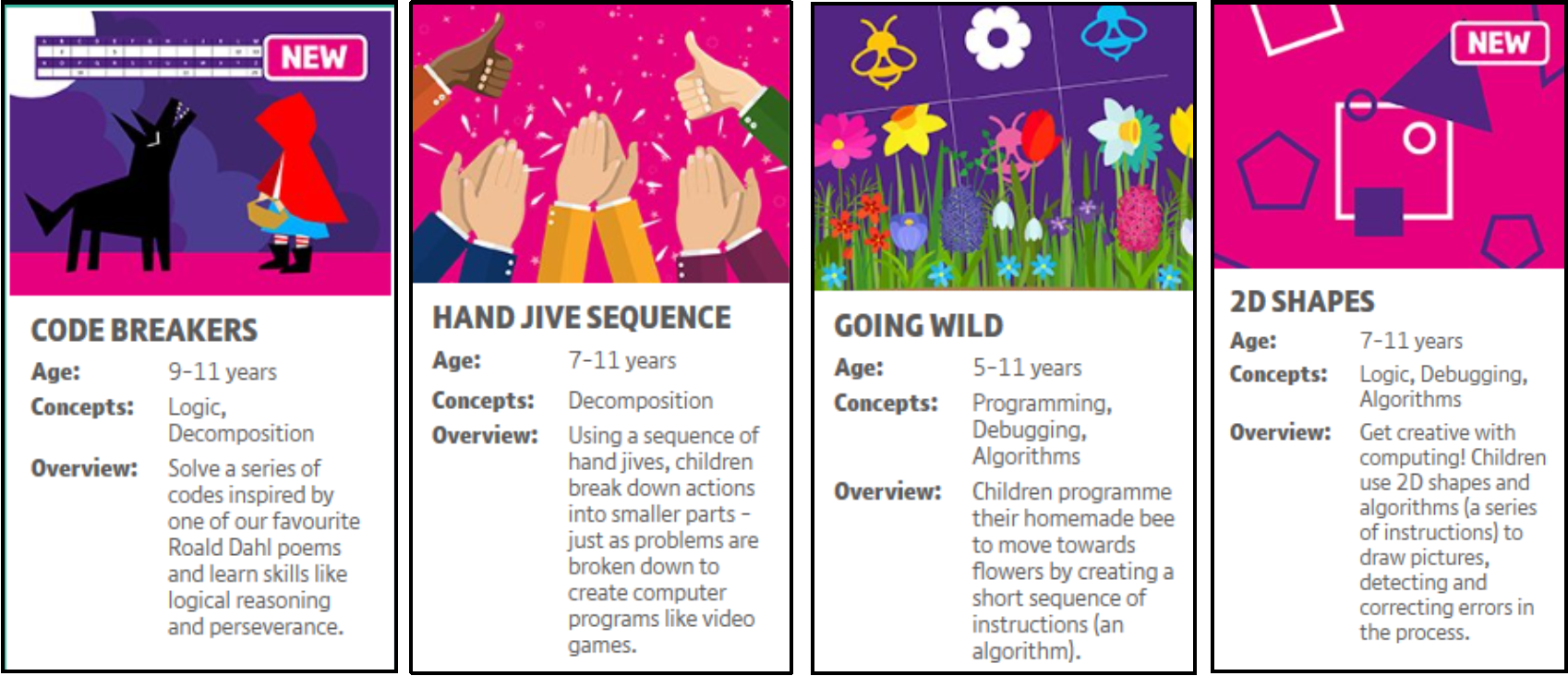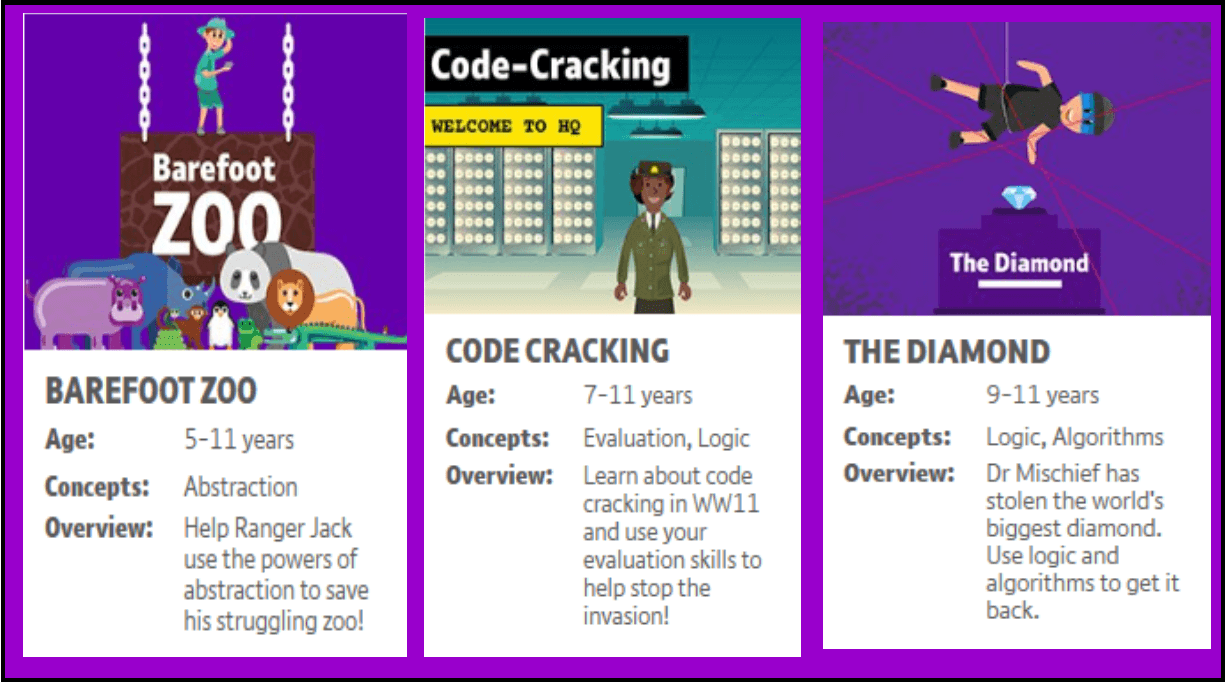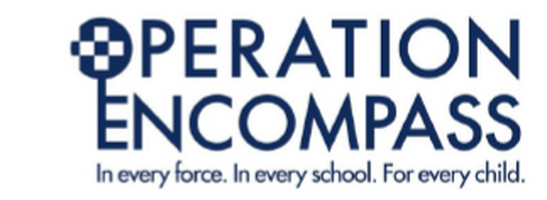YEAR 5 COMPUTING . . . LET'S HAVE FUN!
Hello Year 5! I hope you are well and staying safe.
Please remember, you need to stay safe electronically as well!
SAFER INTERNET DAY THIS YEAR IS "TUESDAY 8TH FEBRUARY, 2022"
ALL FUN AND GAMES? EXPLORING RESPECT AND RELATIONSHIPS ONLINE.
- Click here for Barefoot 2022 Internet Safety Activities for Parents/Families (Free Registration - great activities)
- Click here for the ThinkuKnow website which has a selection of great 15 minute home activities (including cartoons) for ages from 4-13.
- CLICK HERE FOR THE LATEST E-SAFETY GAMES FROM THINKUKNOW.
- Click here for more fun activities,from the UK Internet Centre.
- Click here to go to our E-Safety webpage for more tips on how to stay safe electronically.
- Click here (to save scrolling down) to continue your lessons on programing hardware with Mr Bit.
- Parents click here for Mr Bit's program, it is now FREE.
- Click here to take you to the video on how to access SCRATCH ONLINE.
- Parents/Carers to download SCRATCH 3.0, so your child can work offline, CLICK HERE NB When you have opened the link you can just click CREATE at the top of the screen (this way you don't have to worry if you haven't got the correct windows version to download it and furthermore, it will allow you to safe your work onto your own device).
- Click here to make a Space Invader/Egyptian Game
- Click here to save scrolling down to make a Solar System Game
- Click here to learn how to make a fun educational game in SCRATCH
- Click here to learn about Barefoot's exciting activities and computing vocabulary.
- Click here to play Barefoot's computing games.
PLENTY TO DO ON MR BIT, PLENTY OF EXERCISES, PLENTY OF FUN. . .
GREAT NEWS:
Dr Rodgers, who designed 'Mr Bit', has now provided the program as a FREE DOWNLOAD for all PC and Laptops with Windows. Here is the link: www.insightresources.co.uk/microbit/homeschool.html or www.insight-mrbit.com. There are a lot of videos to help too, but please also look at the 'Learning pathway' pages that follow on. Hope you have fun!
Please do the tutorials and the exercises - Microbits are available to purchase online - but you can use the program without one.
Watch this video to show you how to either download SCRATCH 3.0, or to create a document online, then save it to your device.
SPACE/EGYPTIAN INVADER GAME
- CLICK HERE TO GET THE PDF LESSONS 1-4
- IF YOU CAN NOT OPEN THE ABOVE LINK CLICK HERE TO OPEN IN MS PUBLISHER.
- One child adapted this game by making his own Covid19 red sprite and replacing the cannon sprite with a hand sanitizer bottle, it is great. When he has finished, I will upload his video.
- Please do not duplicate your beetle sprite until you have seen the challenges.
WATCH MY WAGOLL - REMEMBER THIS HAS ADDITIONAL CHALLENGES YOU DON'T HAVE TO DO, LIKE A STARTER AND WINNER SCREEN.
CLICK ON THE VIDEO BELOW, TO WATCH LESSON ONE, PAGES 1-2.
CLICK ON THE VIDEO BELOW, TO LEARN HOW TO DO LESSON ONE, PAGES 3 AND 4.
Video for Lesson 2
Making and Coding a Laser for your game (video to be follow)
Look below and learn how to make a fun, Solar System in SCRATCH, there are videos to show you how to do lesson 1 and 2.
SOLAR SYSTEM GAME
Click here for lesson 1 instructions (PDF)
Click here for Lesson 1 instructions in MS Publisher
CLICK ON THE VIDEO BELOW TO SEE HOW TO COMPLETE LESSON 1.
CLICK ON THE VIDEO BELOW TO SEE MY FINISHED SOLAR SYSTEM IN SCRATCH
A video on how to complete Lesson 2, with challenges will follow tomorrow 3.3.21
EDUCATIONAL GAME
I have made some worksheets for you to make your own educational game, all of these are for SCRATCH 3.0.
You can adapt the game any way you want (e.g. by using your own questions),
or doing the suggested challenges.
I hope you enjoy making it!
If you have any problems, please contact me through either of your teachers.
- You can either download SCRATCH onto your computer, or you can create it online - but in order to save it, please ask your parent/carer to set up a SCRATCH account for you.
- Hope you can follow my instruction sheets easily. There are some challenges too (LISTED BELOW).
- Adapt the game how you want (but remember to keep playing it, so that you can fix those BUGS)
- If this is too difficult for you, then just go onto Scratch and do one of their suggested activities. But have a go first. I can't wait to see it when we return to school. This activity will keep you really busy - it's not a quick activity.
- CLICK HERE TO GET THE PDF OF ALL THE WORKSHEETS, SO YOU CAN PRINT THEM OFF. OR JUST LOOK AT THEM BELOW.
- CLICK HERE TO GET THE WORKSHEETS IN M.S. PUBLISHER, OR SCROLL BELOW TO LOOK AT THEM.
- IF YOU HAVE DIFFICULTY OPENING THE PDF CONTACT ME THROUGH YOUR TEACHER AND I WILL SAVE THEM AS PHOTOGRAPHS.
- ALL MY INSTRUCTIONS ARE FOR SCRATCH 3.0. TO DOWNLOAD PROGRAM CLICK HERE.
4
Read about Barefoot and their fun computing activities, then scroll down for activities and games . . .
Barefoot Computing Activities:
Have fun, whilst learning about algorithms and debugging. Click on any of the Barefoot Activities and download the worksheets etc. or go directly to: https://www.barefootcomputing.org/homelearning
These activities are designed for "Computational thinking which is about learning to solve problems, with or without a computer. These problem solving skills not only support the computing curriculum in primary school, but also play a part in other subjects, from maths to PE, and can even be applied in everyday life! To help you support your child participate in our activities." (Barefoot Computing, 2020)
Learn more about Computational thinking by clicking HERE (remember to click your back button after to get back to the Richmond Website and this page)
Vocabulary:
Algorithm: a precise instruction to make something happen.
Bug: A problem or error with the instructions
Debug: when you fix the bug (problem)
Decompose: pull script/code apart
Variable: something that can be changed (like speed, time, score, volume)
Computerised thinking: thought process that will solve problems through abstraction, creating algorithms and breaking down problems into smaller parts.
Input: An input device takes something from the outside world and puts it into the computer (like a keyboard puts in letters, numbers etc) Examples of input devices include keyboards, mouse, scanners, digital cameras and joysticks.
Output: Outputs gives/sends out information. For example, speakers send out sound, a printer sends out paper, a fan sends out air. Examples of output devices are: computer screen, a fan, speakers. In computing, an output device is a hardware device that is used to give the results of processed data.
LOOK BELOW FOR SOME FABULOUS COMPUTING ACTIVITIES, SCROLL DOWN THERE ARE LOTS . . .
|
Download Building Block Files: |
Download Shopping List Files: |
Download Party Pizza Files |
Download Dance Move Files |
|
Download Code Breaker Files: |
Download Hand Jive Files: |
Download Going Wild Files: |
Download 2D Files: |
To play the games press any of the CLICK AND PLAY BUTTONS.
MORE COMING SOON!
. . .